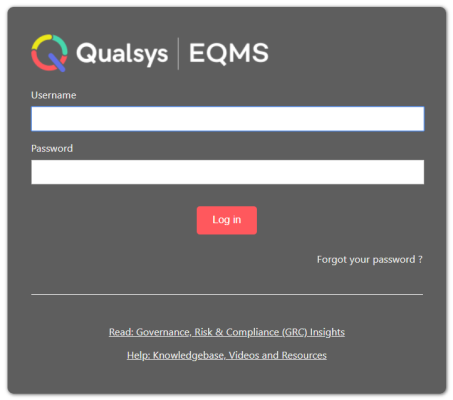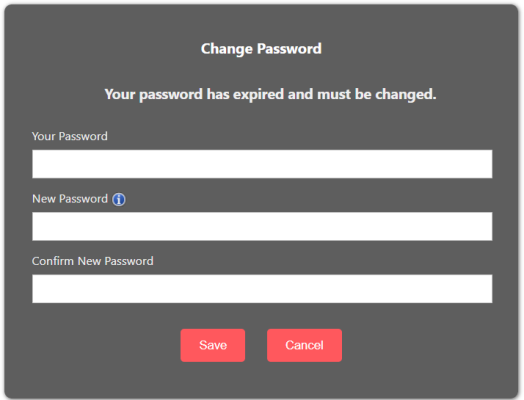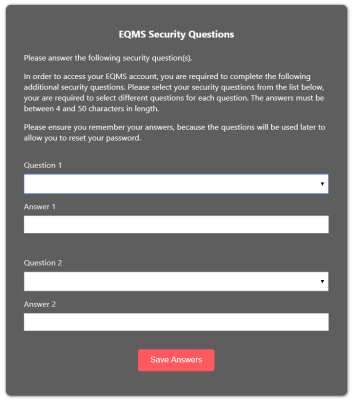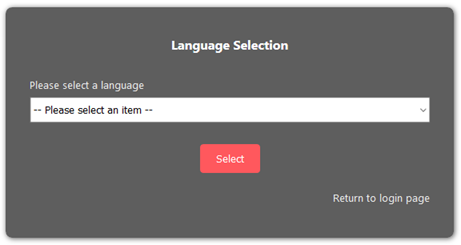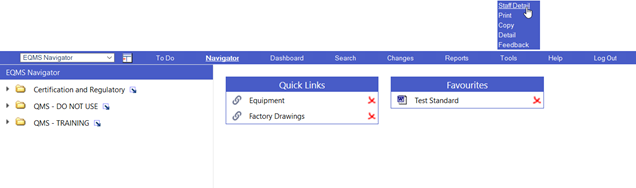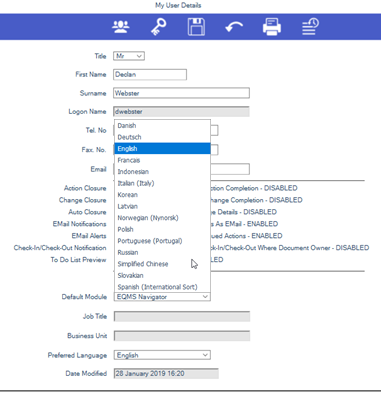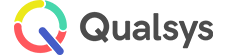Access to EQMS
When you access EQMS via the URL supplied by your administrator e.g. mysite.myeqms.com, you will be greeted with a log in screen, similar to below:
[click image to expand]
- From here, enter your supplied EQMS username and password
- Select Log In
Note:
If you have forgotten your password, you can either contact your administrator, or reset your password through Security Questions, via the Forgot your password? link
- If this is your first time entering the system, or have just had your password reset by an administrator, you may be requested to change your password to something more private. If this is the case, you will see a screen similar to below:
[click image to expand]
- Enter your current password (the one you used to log in)
- Provide a New Password
- Confirm your New Password
- Select Save to confirm, or Cancel to abandon
- If saved and confirmed, your password will be changed to the new version and you will enter the system.
Note:
The minumum length for a password is 6 characters and the maximum is 12 characters
If you are logging in for the first time, you may also be asked to provide answers to a selection of Security Questions.
[click image to expand]
- Select your Questions from the drop down lists
- Provide your answers in the relevant fields
- Select Save Answers to confirm
Note:
- The answers must be between 4 and 50 characters in length.
- Please ensure you remember your answers, because the questions will be used later to allow you to reset your password.
When you first access a multi-language EQMS system you should be asked to select a language:
[click image to expand]
- Simply select a language from the dropdown box
- Select 'Select' to confirm
If you need to change your system language at any other time, you can do so via the My User Details screen:
- From EQMS Navigator, select Staff Details from the Tools menu as shown below:
[click image to expand]
You should be presented with the My User Details screen similar to the one shown here:
[click image to expand]
- Select your desired language from the preferred language dropdown field as shown above.
- Select Save from the header bar to confirm the change.
Note:
If the system language does not change once saved, you may need to:
- Log out and log back in again
- Clear your browser cache