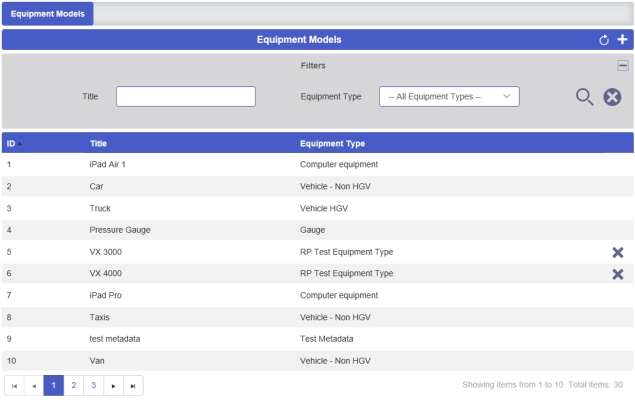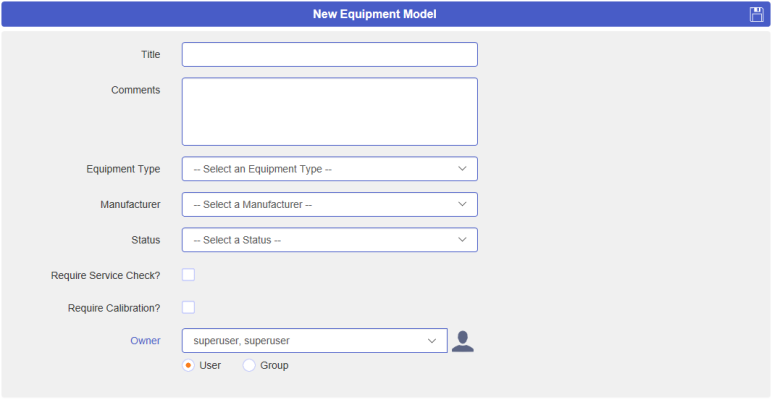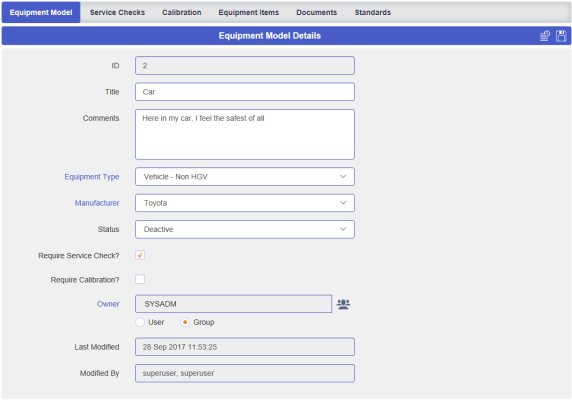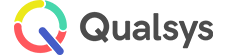Equipment Models
Audience: Equipment Administrators
All assets/pieces of equipment on the system will be of a specific Equipment Model and each model must be of an Equipment Type. The Model is where we associate the Manufacturer and the specific Service and Calibration requirements for Equipment or Assets of the same variety.
To create and amend Equipment Models navigate to Equipment Manager | Equipment Models. You should see the Models list screen, similar to below:
If you cannot see the search fields, select the expand icon. The Code and Title fields can be used to refine the results.
Additionally, each column header can be selected to arrange the results in ascending or descending order.
- To create a new Equipment model, select the Add New icon. The screen should appear similar to below:
- Complete the mandatory details: Title, Equipment Type, Manufacturer and Status
- Optionally, provide some useful comments
- If the model of equipment requires mandatory Service Checks or Calibration, tick the relevant checkboxes
- If the Owner is different from yourself, select the relevant Owner(s) via the dropdown box. The radio buttons below allow you to choose between a single user or a group
- Select Save to confirm the creation of the new Equipment Model
- To amend an existing equipment model, select the relevant model from the Equipment Model list. This will reveal the related Equipment Model Details screen, similar to below:
- Amend any required fields
- Select the Save icon to confirm the changes
Note:
A full history of changes made to the record can be seen by selecting the Audit Trail icon in the header bar.