Search is based on keyword.
Ex: "Metadata"
Do not search with natural language
Ex: "How do I create a new metadata type?"
Leave Feedback
Metadata Types
Audience: Supplier Administrators
Metadata Type is the name given to a user defined Data field which can be added to the record of a Supplier or Product. These additional fields can be designated as mandatory or not. This is achieved by associating the Metadata Type(s) to a Supplier Type or Product Type record. These additional fields are then drawn into new or existing Supplier or Product records from the selected mandatory Supplier Type or Product Type record.
Therefore, you could ensure that a Product Code of a specific form is captured for a Product of a specific Type, or that the Size Range of Customers of a specific Type are collected and displayed.
To create new and view/amend existing Metadata Types, navigate to Supplier Manager | System Admin | Metadata Types will present the Metadata Types standard filter and list screen similar to this:
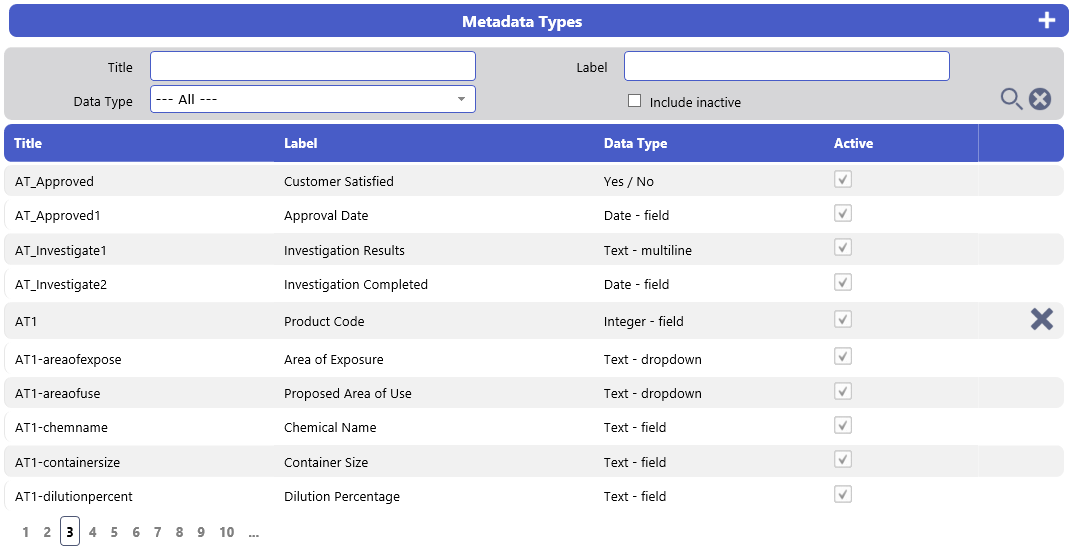
- The Metadata Types screen is paginated and records are viewed by selecting the page numbers to the bottom left of the list screen
- List filters are Title, Label, based on a string of characters contained within, Data Type and/or Include Inactive.
- Select the New Metadata Type icon to the right in the Metadata Types header bar. A blank Metadata Type Details screen will be displayed similar to this:
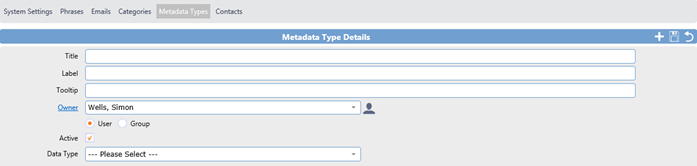
The different Data Types are Text, Integer, Decimal, Date, Yes/No or URL Button
Text, integer or decimal Metadata Types may be simple fields or offer choice from a table of values. These are presented as either a dropdown box or as a radio button selection.
- Complete the mandatory Title, Label, choose the required Data Type from the dropdown box and select the Save icon to the right in the Metadata Type Details header bar.
- The Label provides the text which will appear on the display screen (or report) for the field of the record to which the metadata type record has been attached.
- The optional Tooltip text will be displayed when the associated display screen Label has the cursor placed over it.
- If the Owner is set to the User, they can be selected from the set of Users in the drop-down box or from the user list by selecting the Select Owner icon to the right of the dropdown box. The Select Owner list screen containing a list of all system users will be displayed similar to this:
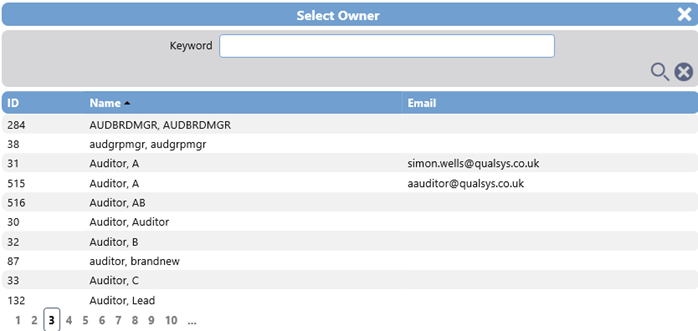
- The Select Owner screen is paginated and records are viewed by selecting the page numbers to the bottom left of the list screen
- You can filter by entering a full or partial string contained in the username in the Keyword before selecting the Search icon.
- The Active checkbox if unticked removes the Metadata Type from further selection in Issue Types.
- If the Owner is set to the Group, they can be selected from the set of Groups in the dropdown box or from the group list by selecting the Select Owner icon to the right of the dropdown box. The Select Owner list screen containing a list of all system groups will be displayed similar to this:
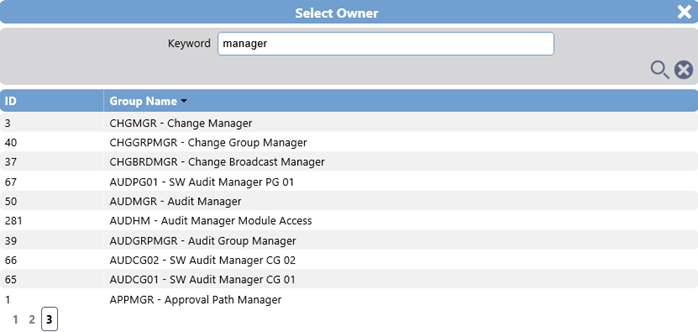
- The Select Owner screen is paginated and records are viewed by selecting the page numbers to the bottom left of the list screen
- You can filter by entering a full or partial string contained in the Group name in the Keyword before selecting the Search icon.
- The Owner link, if selected will display the details of the Group or User.
- When a Data Type of Drop Down or Radio Button is selected the Metadata Type Details screen will expand to reveal the Value section similar to this:
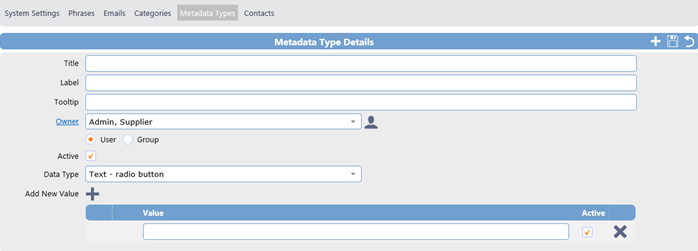
- By default, 1 data entry record row will be presented. A new Value row is added for each selection of the Add New Value icon.
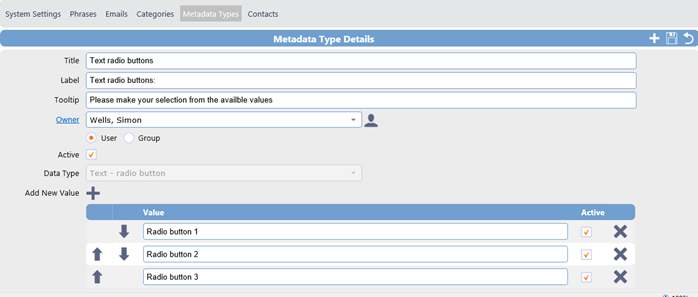
- Values entered in each row added must match the data type selected. The Up and Down arrows allow for the resequencing of the supplied items. This dictates the order in which they will be presented in the drop down or radio button.
- Value fields can be deleted using the Delete Value icon to the right of each Value row.
- With an integer or decimal field there are additional fields for the optional declaration of Minimum, Maximum and Default.
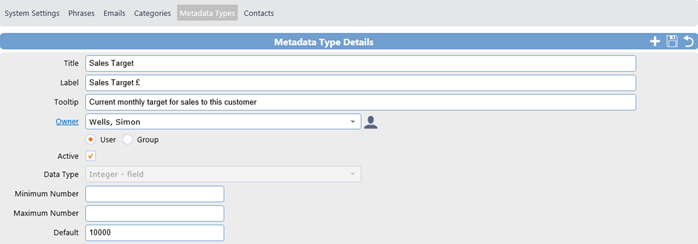
- The Minimum Number and Maximum Number fields can be used to validate the input value supplied when the record is Saved.
- The Default field can be used to populate the value into all records using the associated Metadata Type.
- In both integer and decimal Metadata Types, negative numbers may be used.
- A similar set of fields exist for a simple Text Metadata Type, where it is possible to define the Minimum Length and/or Maximum Length of characters (including spaces) required, and an optional default entry. The maximum cannot exceed 9999.
- A fourth Text option is available - Multiline. This allows for the provision of paragraphs of information. This has no default field.
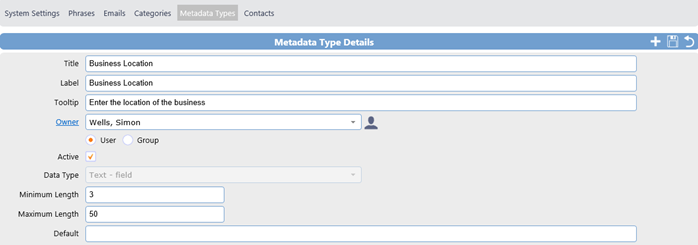
Important:
For Multiline Data Types, ensure that you set both the Minimum and Maximum Length
- The Date Metadata Type has fields for Minimum Offset, Maximum Offset and Default values. These values are expressed in terms of offset in Days or Months from the date of record creation. The Default is an offset, which must be between the Minimum Offset and Maximum Offset values if provided.
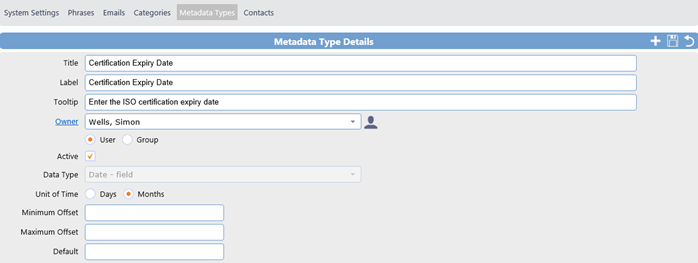
Note:
The date range has a limit of plus 834 years and minus 84 years.
- The Yes/No Metadata Type is a Boolean field option. This allows the Default value to be set to Yes, No or No Default allowing the User to select a value of their choice.
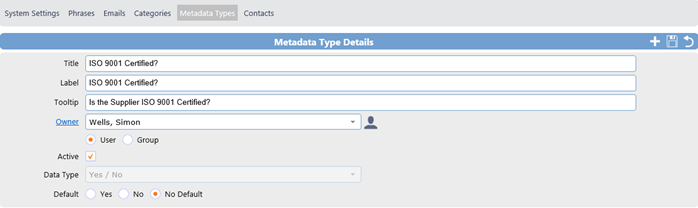
Important:
Any changes made to Metadata Types will be reflected in all Issues, closed or active, that have the metadata associated.
- To view or edit the details of a Metadata Type select anywhere in the record row. The Metadata Type Details screen will be presented similar to this:
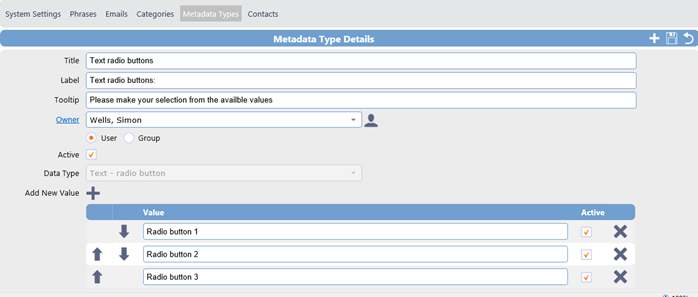
- You may alter any field that is not greyed out.
Note:
If the Active checkbox is unticked the Metadata Type is no longer selectable for selection in Issue Types. Where an association has already been made it remains in place.
- After making your changes select the Save icon to the right of the Metadata Type Details header bar. The following overlaid confirmation message will be displayed:
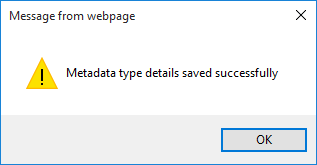
7. Select OK to continue
