Search is based on keyword.
Ex: "Metadata"
Do not search with natural language
Ex: "How do I create a new metadata type?"
Leave Feedback
Using Supplier Manager
Audience: All Supplier Users
As a user you may find that you are issued action relating to the review of the Supplier or Product records. The following section of the manual will guide users through the process of Supplier and Product reviews.
Manual Reviews are single step reviews that are issued directly to the owner of the EQMS Supplier or Product record. In the cases where a manual review is associated with a record, the owner will receive a notification when the review is issued. The date of which the review will be issued is defined by review processes associated with the record.
When the review is started, the owner responsible for carrying out the review will be notified via email and also receive an action in their EQMS To-Do list, similar to below:

1. To process the review, select the item from your To-Do list. This will open up the specific Review Details within the actual record in a new window, similar to below:
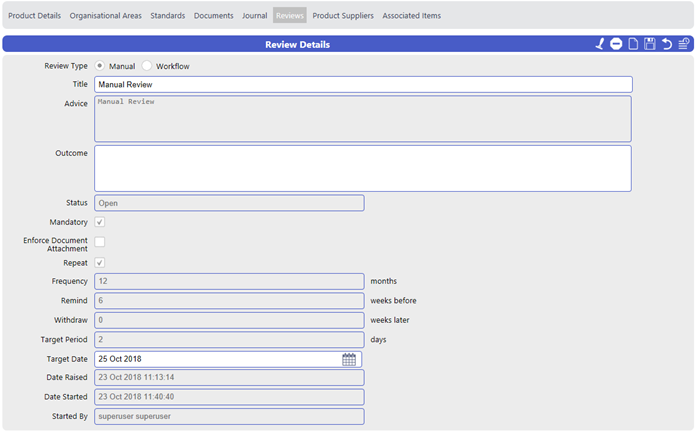
From here, you can use the tabs across the top to view the Record Details, Organisational Areas, Standards, Associated Documents, Journals, Associated Products or Suppliers and any other items associated from other modules under Associated Items.
2. To complete the review action, provide a comment in the Outcome field.
3. Select the Approve icon to complete the action
4. To reject or abandon the review, select the Abandon/Stop icon
5. Select OK when prompted to confirm
6. The review action is now complete and will be removed from your To-Do list
Workflow reviews are review processes that usually involve multiple actions and actionees. When a workflow review is started, the first action will be issued and the following actions will be issued sequentially as each previous action is completed.
When issued workflow review action, the specified actionee will be notified via email and also receive an item in their EQMS To-Do list, similar to below:

- To process the review, select the item from your To-Do list. This will open up the Review Action Details screen, similar to below:
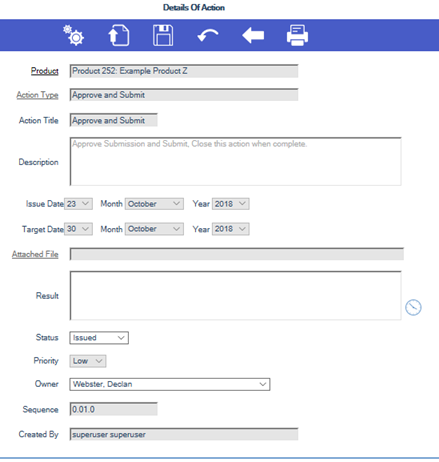
- To review additional record details, select the Product link near the top of the screen.
From here, you can use the tabs across the top to view the Record Details, Organisational Areas, Standards, Associated Documents, Journals, Associated Products or Suppliers and any other items associated from other modules under Associated Items.
- To complete the review action, provide a comment in the Results field of the action details screen.
- Select the Save icon
- To reject or abandon the review, select the Abandon/Stop icon (if enabled)
- Select OK when prompted to confirm
- The review action is now complete and will be removed from your To-Do list
1. If Enforce Document Attachment is enabled, or if you just want to attach a document anyway, select the document icon in the header bar. This will reveal the documents screen where you can:
- Attach a Network/Local Document by selecting the Upload New Document icon. This will reveal the Upload New Document Screen, similar to below:
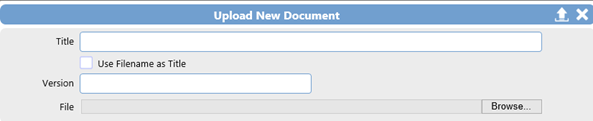
- i. Provide a title, or check the Use Filename as Title checkbox
- ii. Provide a version number
- iii. Select Browse to search for the local/network document
- iv. Select the Upload icon
- Attach EQMS Document by selecting the Attach icon. This will reveal the Attach EQMS Document screen, similar to below:
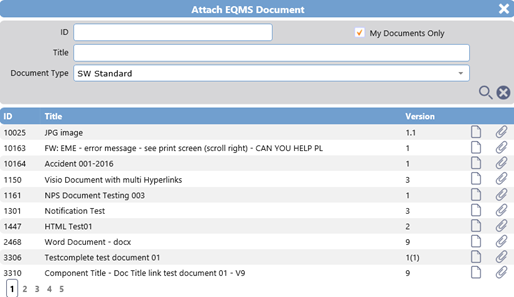
- Use the search fields and filters to locate the EQMS document
- Select the Attach icon in the row of the document you want to attach to your Review
- Link EQMS Document by selecting the Link icon. This will reveal the Link EQMS Document screen, similar to below:
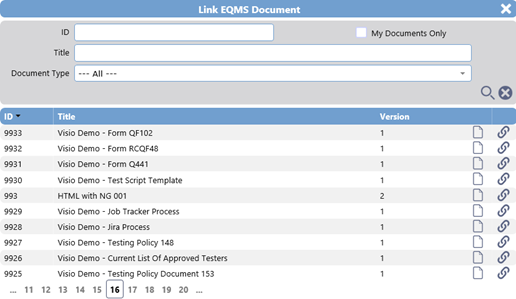
- Use the search fields and filters to locate the EQMS document
- Select the Link icon in the row of the document you wish to link to the review
Note:
Attaching an EQMS document will attach the document at a point in time. Linking an EQMS document will create a live link to the latest version of the document.
