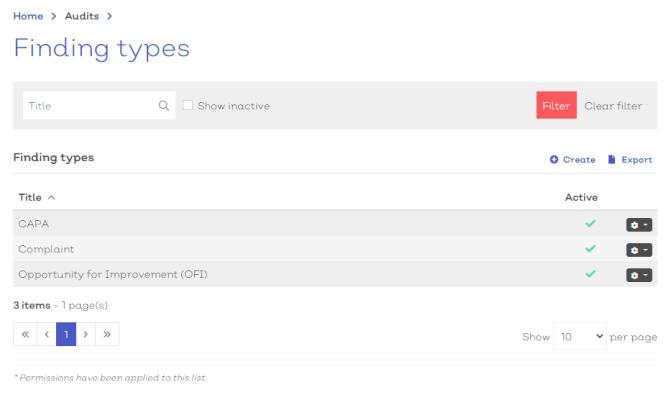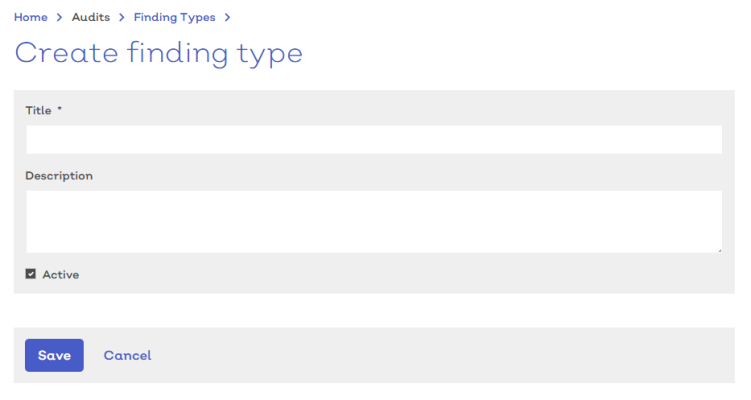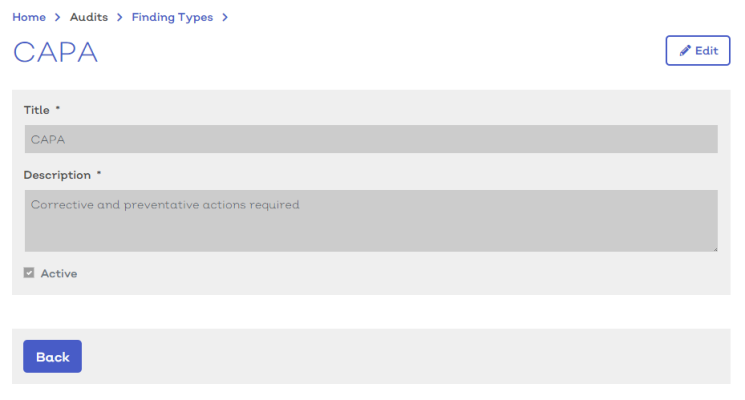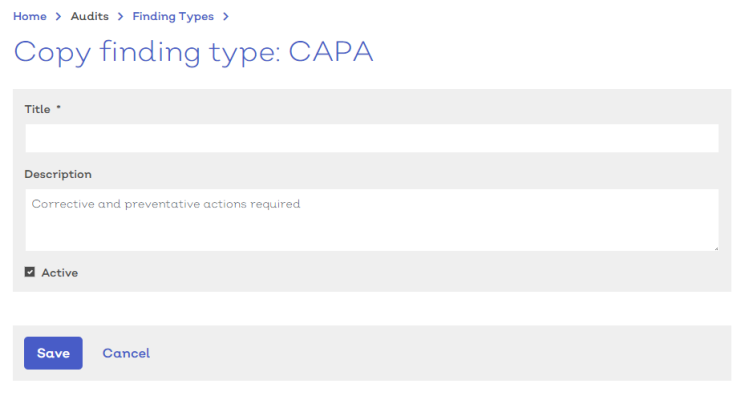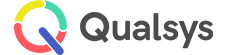Finding types
Audience: Audit administrators, Audit Managers with Type permissions
List | Create New | View Details | Edit | Copy
Audit types are the templates used to define the requirements, permission and questionnaire requirements for the different types of audit that you carry out in the EQMS system. This could be anything from Quality management and process reviews to daily checks and inspections.
Each type consists of the key details, questionnaire (if required), settings, default audit team, notifications and any custom fields that your audits require.
Finding type list
- To view, create and edit finding types, navigate to Home > Audits > Finding types. You should be presented with a screen similar to below:
[click image to expand]
- Select any option from the list to view the details.
- Standard list screen filters and Export available.
- 'Show inactive' will include any records currently marked as inactive in the list results.
Selecting the options icon [![]() ] at the end of each row will reveal how you can interact with the record.
] at the end of each row will reveal how you can interact with the record.
For finding types, the options are**:
| Option | Description |
|---|---|
| View | Select to view the details screen |
| Edit | Select to enter the finding type details edit screen |
| Copy | Select to use the finding type as a template for a new finding type |
**Permissions apply
Create new finding types
To create a new Finding type:
- Navigate to Home > Audits > Finding types.
-
Select
Create. You should be presented with a screen similar to below:
[click image to expand]
- Provide a suitable title for the finding type.
- Select Save to confirm the creation of your new finding type
View finding type details
Viewing the finding type gives you a read-only view of the details screen.
To access the finding type details screen:
- Navigate to Home > Audits > Finding types and either:
- Select view from the more options button [
 ]in the list screen
]in the list screen - If you have read-only access to an finding type you can simply select the type from the list
- Select view from the more options button [
You should be greeted with a screen similar to below:
[click image to expand]
Note:
- The details screen is read only and all fields should be greyed out.
- Select the edit icon in the top right to access the edit details screen
.
Edit existing finding types
To edit an existing finding type:
- Navigate to Home > Audits > Finding types.
- Either:
- Select a finding type from the list to view the edit screen
- Select Edit from the options icon [
 ] in the relevant row
] in the relevant row
[click image to expand]
- For more information on finding details, see above
- To remove any information, select the delete icon next to the relevant data in the details screen
Copy finding types
EQMS allows you to copy an existing finding type to use as a base template for a new finding type. This reduces the time required when creating multiple similar finding types.
To copy an existing finding type:
- Navigate to Home > Audits > Finding types.
- Either:
- Select a finding type from the list to view the edit screen and select Copy from the more options icon [
 ]
] - Select Copy from the options icon [
 ] in the relevant row in the list screen
] in the relevant row in the list screen
- Select a finding type from the list to view the edit screen and select Copy from the more options icon [
This will reveal a new finding type details screen with all core details from the copied finding type contained within including any associated custom fields, permissions and notification groups.
[click image to expand]
- Complete the details for the new finding type by amending any of the existing fields. For more information on creating a new finding type, see above