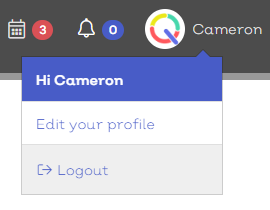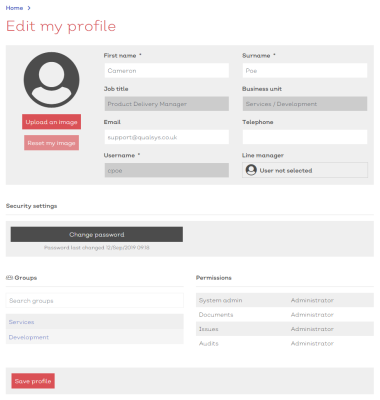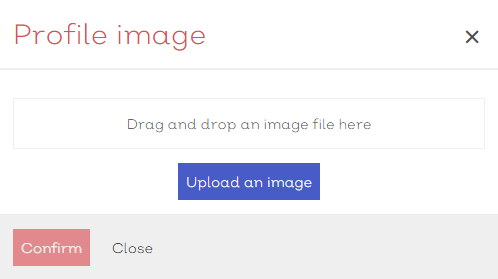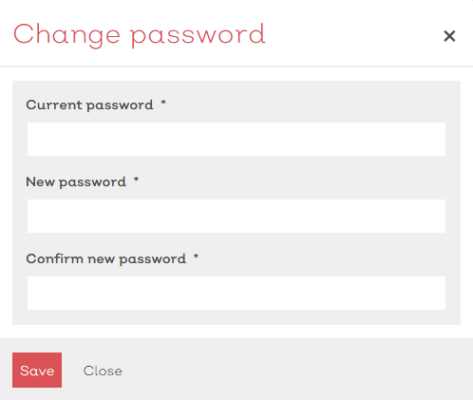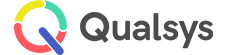Profile
Each EQMS user has their own unique EQMS profile to identify them throughout the system. While permissions, memberships and certain other key information is maintaned by system administrators, many details such as name, password, contact details and profile image can be managed by the individual user. So, if you have access to EQMS, you can amend your own details by accessing your profile.
Edit your profile
To access your profile:
- Select your profile image from the top right hand corner of the EQMS screen.
[click image to expand]
- Select Edit your profile. This should reveal your profile screen, similar to below:
[click image to expand]
Greyed out details along with the Groups and Permissions areas below cannot be amended as they are controlled by your system administrator, however, there are a few changes that you can make.
Note:
To confirm any changes that you do make, select Save profile
Edit details
Basic details that can be amended are:
- First name
- Surname
- Telephone
Edit profile image
To upload a new profile image:
- Select Upload an image. This will reveal the profile image upload modal, similar to below:
[click image to expand]
- Either:
- drag and drop an image file into the drag and drop zone
- Select Upload an image to reveal your file explorer
- Once uploaded, select Confirm
Note:
You can reset your image back to the default profile icon by selecting Reset my image
Change password
[click image to expand]
Groups
The groups section is read only, however, you can select the name of a group to view the groups details and see a list of the other members.
Permissions
The permissions section is read only and is controlled by your system administrator(s). For more details on EQMS permissions, see here.