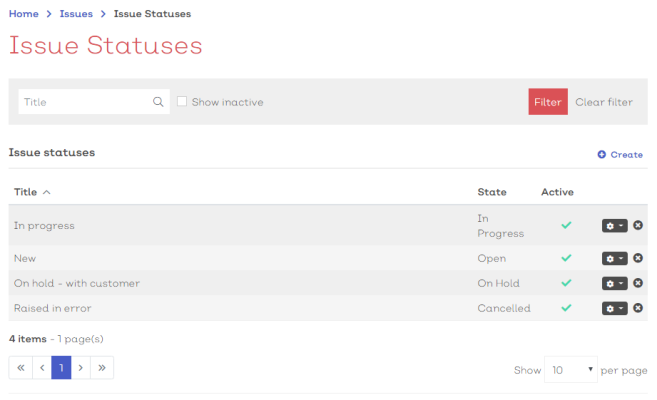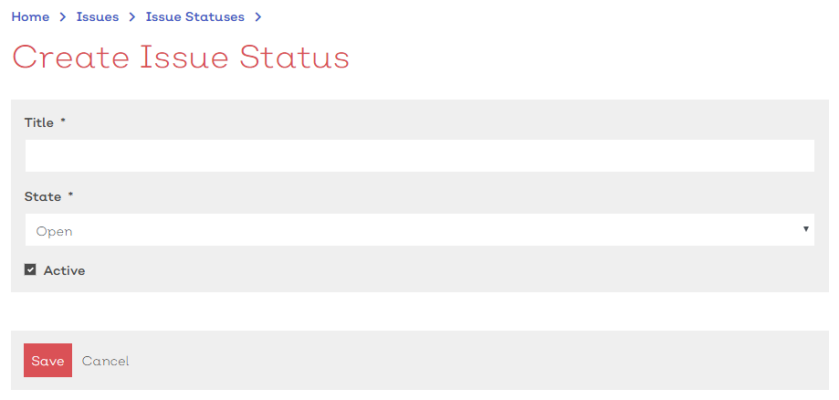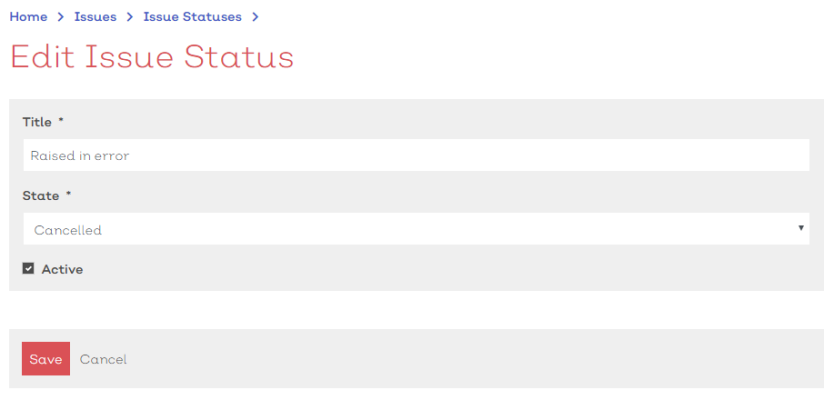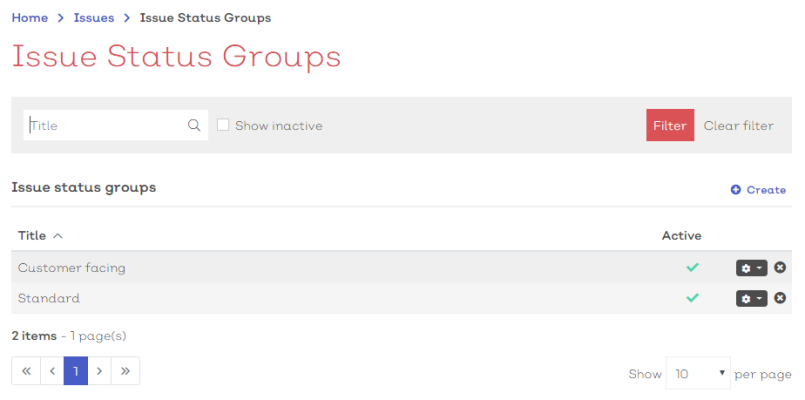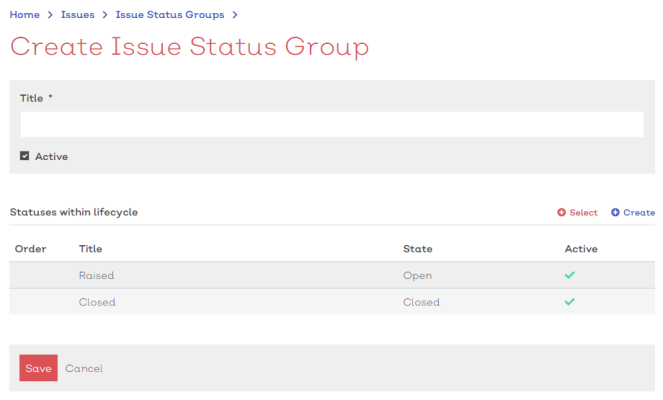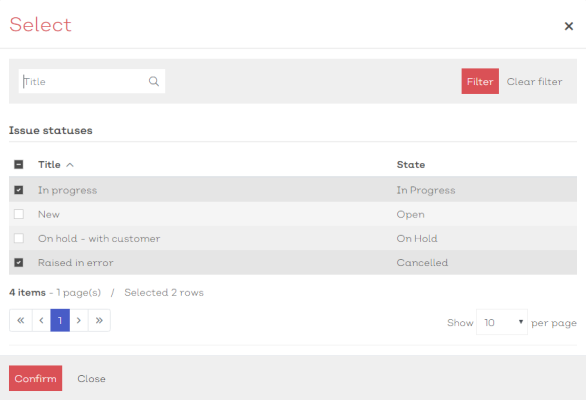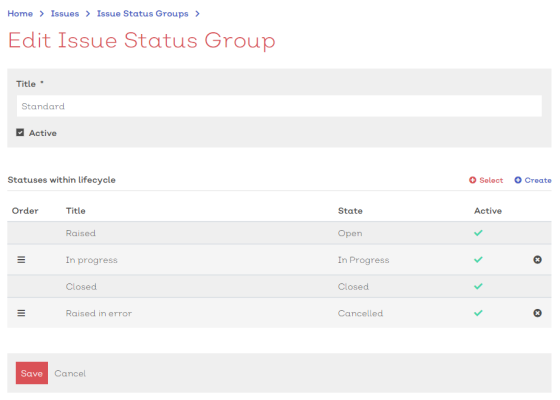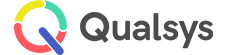Issue statuses and status groups
Audience: Issue administrators, Issue managers
Throughout the life-cycle of an issue record, it will pass through different statuses e.g. Raised, In progress, On hold, Completed, Closed. EQMS status groups are used to define which statuses are available for selection with each Issue type.
Statuses
Statuses are the individual labels applied to issue 'states'. They allow users to easily see the progress of an issue at a quick glance and are useful for organising issues and reports.
To view the statuses list:
- Navigate to Home > Issues > Issue statuses. You should be presented with a screen similar to the one shown here:
[click image to expand]
Select any status from the list to view the document details
Standard list screen filters available
Selecting the options icon [![]() ] at the end of each row will reveal how you can interact with the record.
] at the end of each row will reveal how you can interact with the record.
For issue statuses, the option is:
| Option | Description |
|---|---|
| Edit | Select to enter the status details edit screen |
Select the delete icon [ ![]() ] in the far end of each row to remove the status from your system. You will be prompted to confirm the deletion.
] in the far end of each row to remove the status from your system. You will be prompted to confirm the deletion.
To create a new issue status:
- Navigate to Home > Issues > Issues Statuses
- Select the
Create option. You should be presented with a new status details screen, similar to below:
[click image to expand]
- Enter a title for the status.
- Select a State for the status. While EQMS will allow you to create as many 'statuses' as you require, they must each fall under a specific 'state' for the system to recognise. You can choose between
- Open - The issue is in a generic 'open' state and is ready for progress
- In Progress - The issue has been raised and actions are currently being carried out
- Closed - The issue has been closed or completed
- On Hold - The issue is open but is currently awaiting further progress. This may be because you are awaiting a customer response, or will not be able to gather the required data till other events have taken place.
- Cancelled - The issue has been cancelled
- Ensure that Active has been checked. Items not marked as active in the system will not be available for selection.
- Select Save to confirm or Cancel to abandon the new status
To amend an existing issue status:
- Navigate to Home > Issues > Issue statuses
- Select an existing status from the list, or select edit from the context menu [
 ] in the relevant row. You will be presented with the status details screen, similar to below:
] in the relevant row. You will be presented with the status details screen, similar to below:
[click image to expand]
You can amend any detail not greyed out. For more information on the details of an issue status, see here.
Status groups
Issue status groups are used to batch a series of statuses together to assign to an Issue type. Assigning a status group to an issue type restricts the issues down so that only the statuses within the group are available for selection. For example, you may have some issues where you want to allow users to select 'On Hold - Awaiting customer response', whereas that may not be appropriate for other types of issue.
To view the status groups list:
- Navigate to Home > Issues > Issue status groups. You should be presented with a screen similar to the one shown here:
[click image to expand]
Select any status group from the list to view the document details
Standard list screen filters available
Selecting the options icon [![]() ] at the end of each row will reveal how you can interact with the record.
] at the end of each row will reveal how you can interact with the record.
For issue statuses, the option is:
| Option | Description |
|---|---|
| Edit | Select to enter the status group details edit screen |
Select the delete icon [ ![]() ] in the far end of each row to remove the status group from your system. You will be prompted to confirm the deletion.
] in the far end of each row to remove the status group from your system. You will be prompted to confirm the deletion.
To create a new issue status group:
- Navigate to Home > Issues > Issues status group
- Select the
Create option. You should be presented with a new status details screen, similar to below:
[click image to expand]
- Enter a title for the status group.
- By default the status group will include a simple 'Raised - Open' and 'Closed - Closed' statuses. To add additional statuses to the list you can either:
- Select the
 Select option to select an already existing status to add to the group. You will be presented with a select status modal, similar to below:
Select option to select an already existing status to add to the group. You will be presented with a select status modal, similar to below:
- Select the
[click image to expand]
- From here you can select and de-select the statuses you wish to add or remove to the status group. Simple check the boxes in the relevant rows and select confirm.
- Or, if the status you require does not already exist, select
Create to reveal the Create new status screen in a panel. For additional information see here
- Ensure that Active has been checked. Items not marked as active in the system will not be available for selection.
- Select Save to confirm or Cancel to abandon the new status
To amend an existing issue status:
- Navigate to Home > Issues > Issue status groups
- Select an existing status group from the list, or select edit from the context menu [
 ] in the relevant row. You will be presented with the status group details screen, similar to below:
] in the relevant row. You will be presented with the status group details screen, similar to below:
[click image to expand]
You can amend any detail not greyed out. For more information on the details of an issue status group, see here.