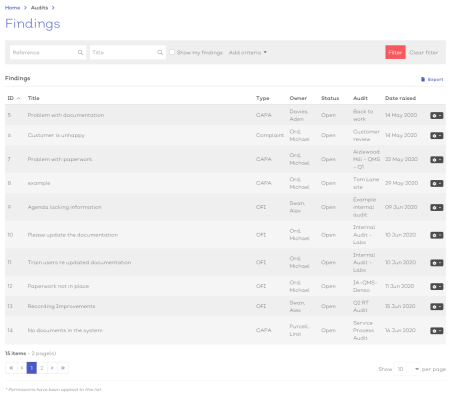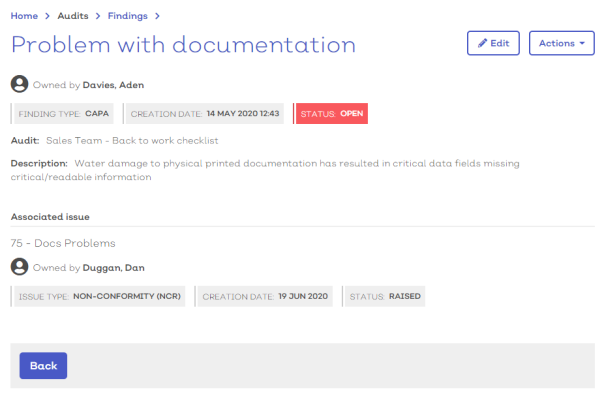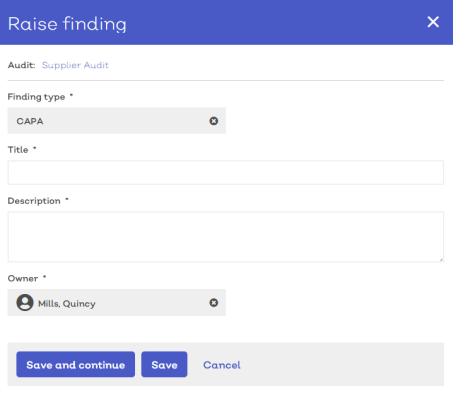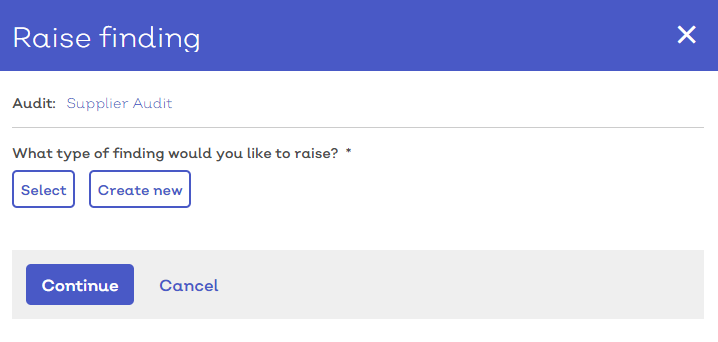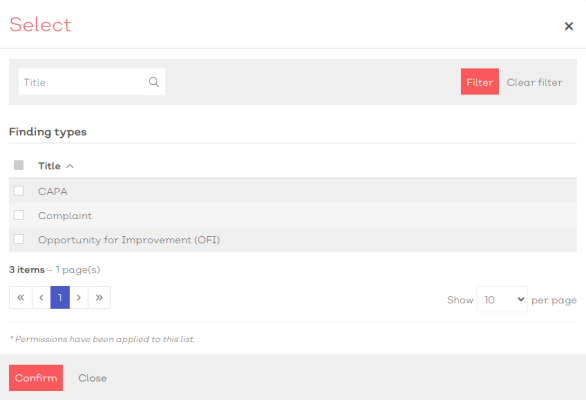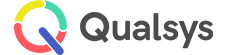Finding records
Audience: Audit administrators, Audit managers, Audit users
List | Details | Create | Edit | Tasks | Associated issues
Throughout the audit or inspection process you may observe various non-conformances, issues or areas for improvement. In EQMS we refer to these records as Findings. For each possible issue you find, you can raise a simple finding records to help identify, correct and prevent.
Each finding record can have an associated task to help correct the problem, however, for more complex processes you can also raise an associated issue record (EQMS Issue manager required).
Findings list
To view the issues list:
- Navigate to Home > Audits > Findings . You should be presented with a screen similar to below:
[click image to expand]
Select any finding from the list to view the record details
-
Standard list screen filters and Export available.
- Additional filter of 'Show my findings' available. If this box is checked, the list will only display issue records where you are listed as the owner
You can perform certain actions from the findings list screen by selecting the appropriate option at the top of the list.
Those options are:
| Option | Description |
|---|---|
|
Export |
Select this to export the list screen as a table. Keeping any applied filters in place. |
Selecting the options icon [![]() ] at the end of each row will reveal how you can interact with the record.
] at the end of each row will reveal how you can interact with the record.
For issue records, the options are:
| Option | Description |
|---|---|
| View | Select to view the finding details screen |
| Edit | Select to enter the finding details edit screen |
Finding record details
To view the details for a finding record:
- Navigate to Home > Audits > Findings
- Select the finding from the list screen
- Select View from the options dropdown [
 ]
]
You will be presented with a screen similar to below:
[click image to expand]
The details screen will list all key details for the issue including its status, finding type and an associated task or issue record.
Raise new finding record
Finding records are raised from within audit records, either associated with a specific question in the questionnaire or to the overall audit.
To raise a finding:
- a) From the questionnaire: Select raise finding from the more options drop down in the question field..
- b) From the findings tab of an audit record: Select the raise finding button.
- Select a finding type. The screen will refresh to reveal additional details field.
- Enter a title
- Provide a description of the finding
- Select save to confirm. The screen should refresh to reveal the 'Edit finding details' screen and allow you to perform further actions such as raising a task or associated issue.
See below for additional information on any of these steps.
Don't worry if you miss or forget any of the mandatory fields as the system will prompt you when you select save.
When you begin to raise a new finding record, you will first be presented with a screen similar to below. You must select a finding type to continue.
[click image to expand]
- Select
 Select to choose the required finding type. You will be presented with a modal list screen of existing finding types, similar to below:
Select to choose the required finding type. You will be presented with a modal list screen of existing finding types, similar to below:
[click image to expand]
- Tick the check box in the row of the finding type you wish to raise.
- Select Confirm to continue
Once a finding type has been selected the screen will refresh to reveal the full new finding details screen, similar to the one shown here:
[click image to expand]
If the finding type you require does not exist:
- Select
Create, this will reveal the create finding type screen in a new panel.
- Follow the instructions as defined here for adding a new finding type
- Once created, the new finding type will be applied to the new finding record.
Manage finding records
MORE CONTENT COMING SOON
Close finding records
MORE CONTENT COMING SOON